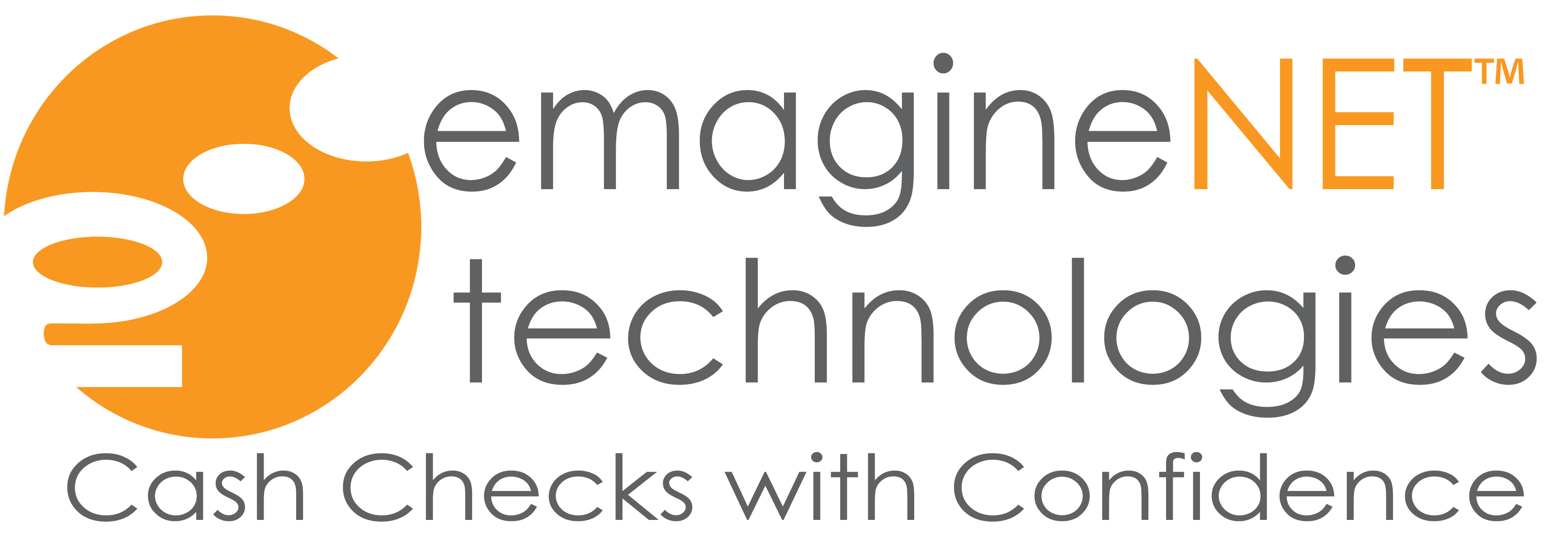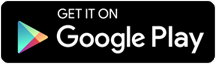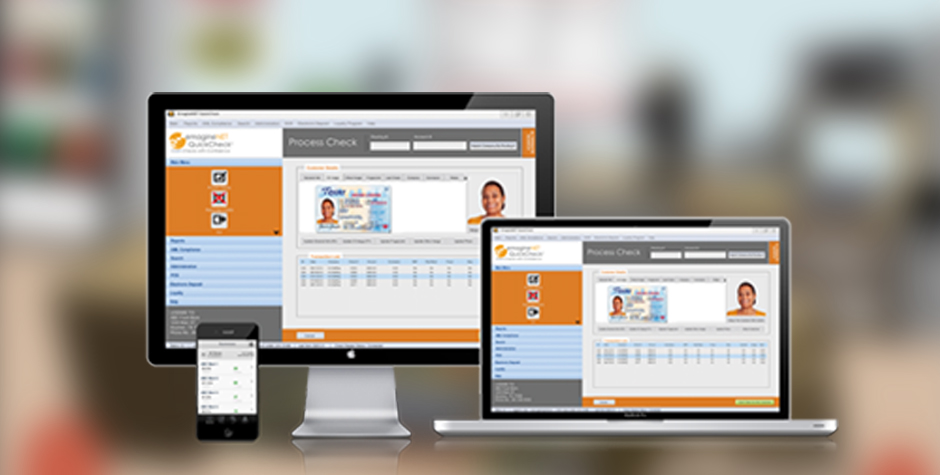
Installing QuickCheck Software
Note: Ensure you have your PC ready for installation, view steps to setup PC: PC Setup
Note: If you are using compatible hardware, ensure it is installed prior to software installation, to learn how to install follow the Installing Hardware article
Step 1: Go to www.emagineNET.com and get live support on the top menu to get started.
Note: Wait 5 seconds for the file to automatically start downloading
Step 2: Once done click on the downloaded file labeled as QuickCheckFree.exe and run the Program.
Note: Make sure to run the file as Administrator
Step 3: Once the Installation Wizard comes up to follow the next steps:
a. Click next to Accept Terms and Conditions
b. Accept Terms and Conditions and click Next
c. Select Complete Setup Type and click Next
d. Click Install to confirm selection
e. Allow 2-5 minutes for the installation to finish
f. Click Finish to finalize the installation and launch QuickCheck
Note: If you are a full version customer, ensure your license key is plugged in and drivers are installed prior to launching QuickCheck (refer to the Installing Hardware article to install drivers). If you are a pay as you go, customer, ensure you have your activation code to activate after launching QuickCheck by going to Help > Activate Trial License. If you are a Trial Customer, simply launch QuickCheck and select the appropriate settings and hardware options.